Deploying a Django project to a live server can be challenging, especially for the first time. In this guide, I’ll walk you through a clear, step-by-step process to deploy your Django application on an AWS EC2 instance using Ubuntu, Gunicorn, and Nginx.
Step 1: Install Required Packages
Update the package and the Linux
sudo apt update && sudo apt upgrade -yInstall Python Nginx dependencies:
sudo apt install python3-pip python3-venv python3-dev libpq-dev nginx curl git -yStep 2: Create a Virtual Environment and Activate
python3 -m venv myenv
source myenv/bin/activateStep 3: Clone or Upload Your Django Project
Clone your project to AWS. Generally, the AWS user name is Ubuntu
git clone https://github.com/ubuntu/yourproject.git
cd yourprojectInstall all the project’s libraries:
pip install -r requirements.txtStep 4: Configure Django Settings
Add your EC2 IP or domain in ALLOWED_HOSTS like this
ALLOWED_HOSTS = [‘aws-ec2-ip’, ‘yourdomain.com’]
Step 5: Install PostgreSQL on Ubuntu
sudo apt update
sudo apt install postgresql postgresql-contrib -yCheck PostgreSQL Status and Start PostgreSQL
sudo systemctl status postgresql
sudo systemctl start postgresqlSwitch to the postgres User and create a Database
sudo -i -u postgres
psql
\lcreate database
CREATE DATABASE ensdb;
--set password
ALTER USER postgres WITH PASSWORD 'new_secure_password';Exit psql and the user:
\q
exitStep 4: Migrate and collect static files
python3 manage.py makemigrations
python3 manage.py migrate
#now collaect all static files
python3 manage.py collectstaticCreate a superuser for the django admin
python3 manage.py createsuperuserStep 5: Install & Run Gunicorn
pip install gunicornRun Gunicorn and verify it’s working :
gunicorn --workers 3 myproject.wsgi:applicationTest it by accessing http://your-ec2-ip:8000 if Gunicorn runs.
Step 6: Run Gunicorn in the Background with Systemd
Create a socket file
sudo nano /etc/systemd/system/gunicorn.socketPlease copy and paste the code below into the socket file and save it
[Unit]
Description=gunicorn socket
[Socket]
ListenStream=/run/gunicorn.sock
[Install]
WantedBy=sockets.targetNow, create a service file
sudo nano /etc/systemd/system/gunicorn.serviceBe careful with the socket file because your project depends on this configuration. Make sure your path to the project is correct
[Unit]
Description=gunicorn daemon
Requires=gunicorn.socket
After=network.target
[Service]
User=root
Group=www-data
WorkingDirectory=/home/ubuntu/project-dir/myproject
ExecStart=/home/ubuntu/project-dir/env/bin/gunicorn \
--access-logfile - \
--workers 3 \
--bind unix:/run/gunicorn.sock \
myproject.wsgi:application
[Install]
WantedBy=multi-user.targetmyproject is inside the project dir, that’s why my env is inside it. For any error, comment me, and I will help you out
Enable and start it:
sudo systemctl start gunicorn.socket
sudo systemctl enable gunicorn.sockeRestart Gunicorn and check the status:
sudo systemctl daemon-reload
sudo systemctl restart gunicorn
sudo systemctl status gunicornStep 7: Set up Nginx
We have already installed nginx, now it is time to configure it
sudo nano /etc/nginx/sites-available/myprojectserver {
listen 80;
server_name mysite.com;
location = /favicon.ico { access_log off; log_not_found off; }
location /static/ {
alias /home/ubuntu/project-dir/myproject/myproject/static/;
}
location /media/ {
alias /home/ubuntu/project-dir/myproject/media/;
}
location / {
include proxy_params;
proxy_pass http://unix:/run/gunicorn.sock;
}
}Run the commands to create a symlink and allow nginx to fully
sudo ln -s /etc/nginx/sites-available/myproject /etc/nginx/sites-enabled
sudo nginx -t
sudo systemctl restart nginx
sudo ufw allow 'Nginx Full'Open the Nginx configuration file
sudo nano /etc/nginx/nginx.conf
Edit the user directive, Find the top line that looks like:
user www-data;Change it to your desired user (e.g., ubuntu):
user ubuntu;Check if your user has permission
Ensure the user you set has permission to access:
- Nginx log directories (
/var/log/nginx) - Static/media file directories
- Gunicorn socket file (if using socket)
Test Nginx configuration
sudo nginx -tComment below if you have an issue with deployment, and I will help you
Get Lifetime Free SSL:
To get a free SSL certificate, create a Cloudflare account and configure your DNS records there

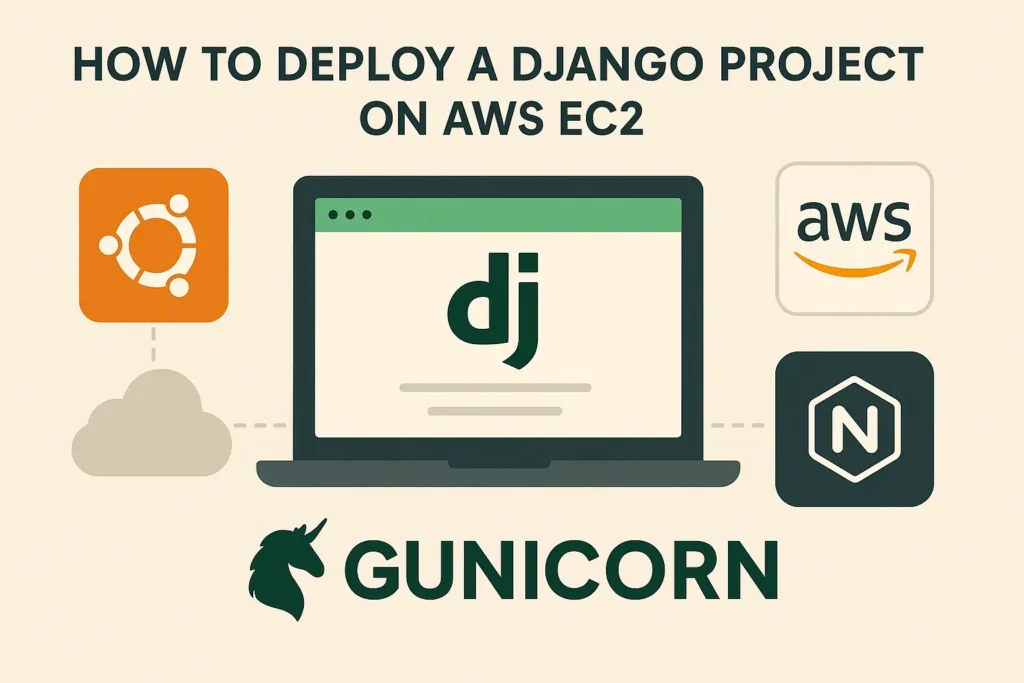
How do i add ip address in nginx script
Pingback: Learn 100+ Essential Linux Commands to Set Up a Fresh VPS with Python, PostgreSQL, MySQL, and MongoDB - pythonjournals.com